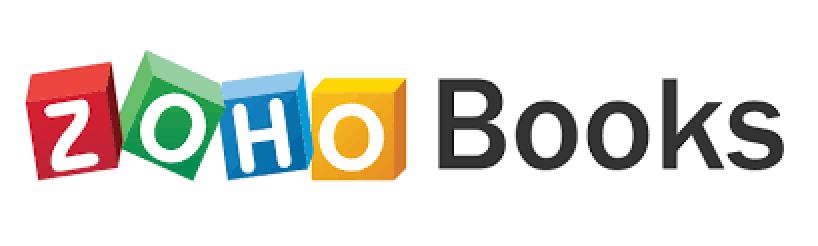
Zoho Books is a cloud-based accounting solution suitable for small organizations. This cloud-based smart accounting software takes care of all your finance accounting needs.
With over 34 features available to serve your finance and accounting purpose, you are equipped with the every single tool that gives you a very keen insights and understanding on what matter most to your organization
With features such as
Income and Expense Dashboard
Invoice Generation
Accurate Charts of Accounts,
Easy Sync with Bank Transactions, reconcillation and activities
External Gateway payment portals
Quick Report generation
and much more
![]()
![]()
![]()
![]()
![]()
![]()
![]()
Further MoreZoho Books allows easy migration from any accounting solution, accounting software or from manually maintained books of accounts, which ensure that all details from the previous accounts are never lost.
With Zoho Books you are always a view away from what matters most in your organization
